Getting Started
Bookface is a TypeScript API wrapper for Facebook. To get started, install the package and login to your Facebook account.
Installation
Install the package using your preferred package manager.
Logging In
To login to your Facebook account, use the login command.
If you've never logged in before, this will prompt you for your Facebook app ID and secret.
Creating and Using an App
You can get this by visiting Meta's developer portal, and copying your credentials from App Settings > Basic.
This is what the apps page should look like.
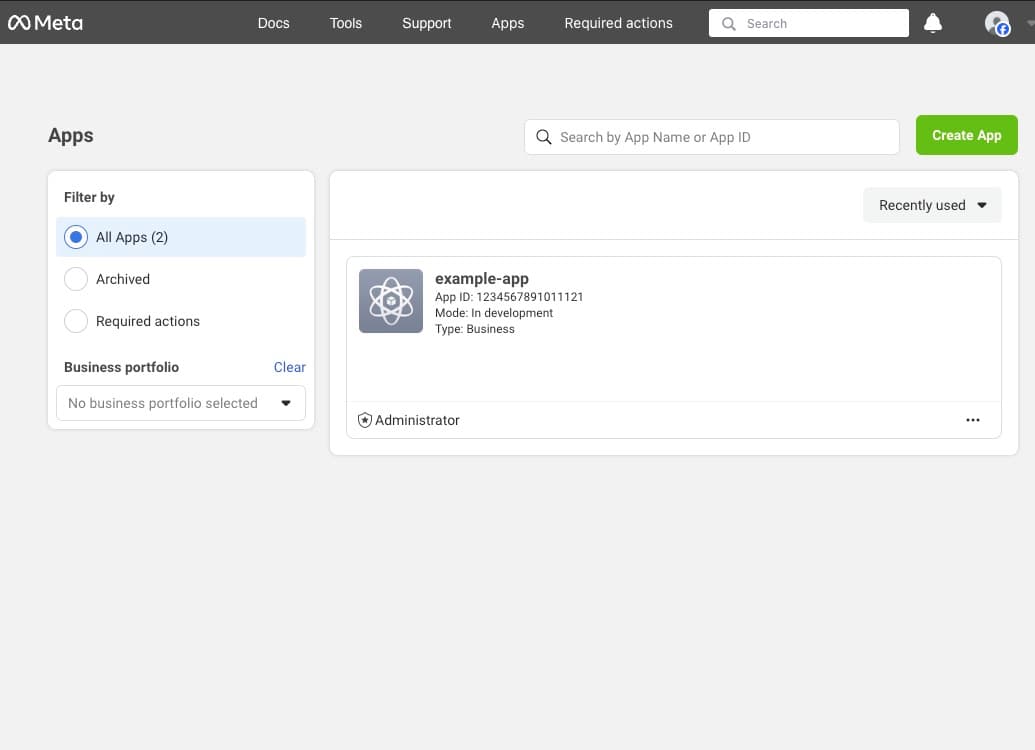
If you've never created an app before, you'll need to be logged in to your Facebook developer account first before you can create an app by clicking the green button in the top right.
Otherwise, if you're already logged in, grab your credentials by following the instructions above or in your terminal.
This is what the app info page should look like.

Basic app settings are on the left under app settings. This page has a lot of options and info, but you can safely ignore most of it for now.
Detailed instructions for creating a Meta developer account and registering an app can be found in Meta's developer documentation. It's also a good idea to read through Meta's getting started guide.
Tokens and Browser Authentication
Once you've provided your app ID and secret, the CLI app will automatically start generating your access tokens — these are your API keys, and there are three types of them (there are more, but these are the ones you'll need for now).
Since user tokens require user approval by Meta, you will have to manually approve your credentials by using a browser authentication flow.
This'll happen automatically when you use the login command and follow the steps above, but here's how that should look like.

In order to get to this page, visit localhost:2279 (the port may be different) in your browser. This localhost link is just a redirect of the actual, longer authentication URL provided by Meta.
Once you're there, click through the flow and approve the permissions. These permissions will default to all the stuff you'll probably need when you first login, but you can change these defaults later and re-login to update them.
If you're authenticating over SSH or another remote connection, you'll have to
forward the port associated with the localhost link (usually 2279) to your
local machine. You can then continue as normal and visit the link printed in
the console on your local machine's browser.
Finishing Up
Once you've approved your app through your browser, if everything went well, the CLI app can do the rest of the authentication for you. In the terminal you should see a success message next to all the tokens you've just generated.
Take note of your credentials stored in the current directory. They're stored
in in JSON format through a credentials.json file, and they contain all the
sensitive tokens that allow you to control your Facebook account. Make sure to
keep note of this file and take any relevant measures to secure it (i.e. add
it to your .gitignore).
After this, you'll be all set to go. Take notice however of your credentials, and give them a once-over to make sure they're correct. You can do this by running the following command.
Your credentials are stored in the current directory, but they're also stored globally in a config directory determined by your operating system. The above command will show you both locations — take note of them. You can then use your credentials however you wish by moving around the credentials files, or by exporting the credentials by running the facebook credentials json (for JSON output) or facebook credentials shell (for shell output that exports to the environment) commands.
More Guides
To continue, check out the guides page for more information on how to use Bookface.

